Upgrade to Windows 11
Many of you have been asking about Windows 11 and whether it’s safe to upgrade. And in the last year or so, if you have purchased a computer, you wouldn’t have had much choice. In our opinion, now is a good time to upgrade. The major bugs have been ironed out and things are running smoothly. Also, it’s getting closer to the date Windows 10 will not be supported any further (approx. 18 months away). Upgrading to Windows 11 offers a range of benefits, but it's important to be aware of a few considerations before making the switch. Let's dive in!
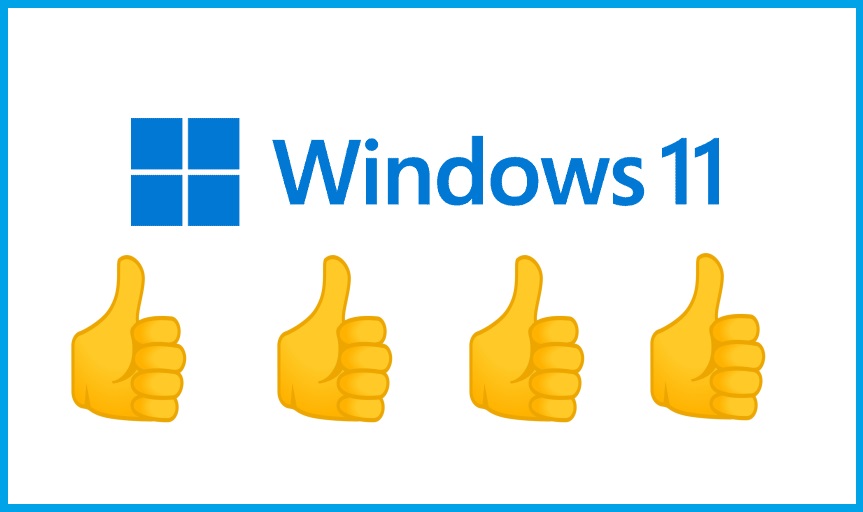
Benefits of Upgrading to Windows 11
- Enhanced User Experience: Windows 11 introduces a fresh and modern interface, with a centred Start menu, redesigned taskbar, and improved touch and pen input. The new design provides a more intuitive and streamlined experience for both desktop and touchscreen devices.
- Performance and Speed: Windows 11 is optimized for speed and efficiency, allowing your device to run faster and smoother. With improved power management and reduced system requirements, you can expect better performance even on older hardware.
- Gaming and Entertainment: Windows 11 brings exciting features for gamers, including DirectStorage for faster game load times, Auto HDR for improved graphics, and support for Xbox Game Pass. Additionally, the new Microsoft Store offers a wider range of apps and entertainment options.
- Productivity and Multitasking: Windows 11 introduces new productivity features like Snap Layouts, Snap Groups, and Virtual Desktops, making it easier to organize and multitask across multiple windows and applications. The integration of Microsoft Teams directly into the taskbar enables seamless communication and collaboration
Downsides to Upgrading
- Windows can be overly pushy about One Drive and insisting that you use it. Generally we just ignore it, but there is a tricky way to turn it off - for a while.
- More system resources are used so it may slow older systems down.
- Things LOOK different, and you will need to get used to this.
Considerations Before Upgrading
- System Requirements: Windows 11 has specific hardware requirements, including a compatible 64-bit processor, 4GB of RAM, and 64GB of storage – but realistically you will need 16GB of RAM and 256GB of storage. Before upgrading, ensure that your device meets these requirements to avoid any compatibility issues.
- App Compatibility: While most applications will work on Windows 11, some older or less commonly used software may not be compatible. It's advisable to check with the software developers or visit the Windows Compatibility Centre to ensure your essential apps will work seamlessly.
- Device Compatibility: Windows 11 requires certain hardware features, such as TPM 2.0 and Secure Boot, which may not be available on older devices. Before upgrading, check if your device is compatible by using the PC Health Check tool provided by Microsoft.
- Learning Curve: As with any new operating system, there may be a learning curve associated with Windows 11. Familiarize yourself with the new features and interface to make the most of the upgrade. Microsoft provides helpful resources and tutorials to assist you in getting up to speed.
If You Want To Upgrade, We Suggest You…
- Backup your system – use a complete backup system that will capture your entire system, such as Veeam.
- Update your drivers and Antivirus. You can update drivers by going to the manufacturer's website and getting the latest updates for your software (e.g. using the Intel Command Centre or Brother Control Centre) or by using a 3rd party utilities such as Snappy Driver.
- Download and install from Microsoft https://www.microsoft.com/software-download/windows11 using the Installation Assistant.
Doing these three steps will minimize the risk of something going wrong during the update process and give you the option to go back if something does go wrong.
I If you are not sure if you have Windows 10 or 11 already, one simple test is to look where your ‘start button’ is – if it’s on the bottom, far left – you have Windows 10. If it’s more in the middle, you have Windows 11.
Some computers will not be able to upgrade if they are more than about 5 years old, depending on what components they have. You can check if your computer is compatible by running the Windows PC Health Check app – which really only does one thing. Check if you cant run Windows 11 on your computer. You’ll find it here https://support.microsoft.com/en-us/windows/how-to-check-if-your-device-meets-windows-11-system-requirements-after-changing-device-hardware-f3bc0aeb-6884-41a1-ab57-88258df6812b
Overall, Windows 11 is really great and has some nice new features we like. For example, tabs in Notepad and also how it keeps your text automatically without having to save.
If all this is just a bit confusing, please feel free to call and chat to one of the team. We’re happy to help. If you would like us to do all this for you, our charge is $195, and we will also give you a quick tuition to help you navigate the new layout.
Friendly Advice in Plain English.
0800 FIX NOW
P.S. if you were thinking about a new computer (laptop or desktop), we are offering $200 off all bundles until 31st March – be quick!

