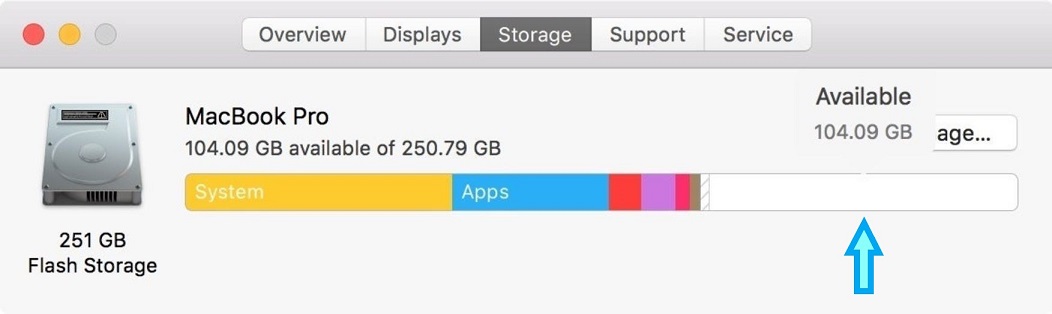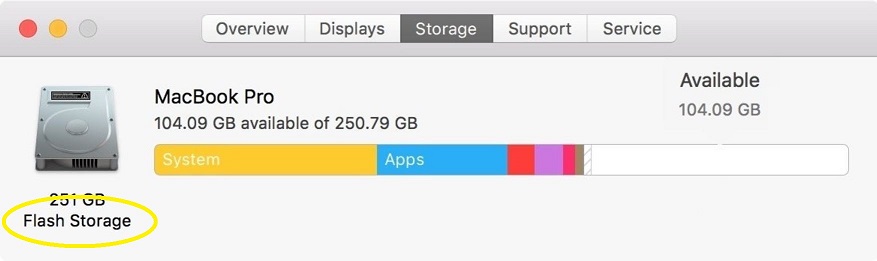Below are four things you can do to speed up your computer, whether you have a Windows or an Apple computer. Two are software, two may require hardware. Let's have a look…
ONE - Free Space.
Your computer needs about 20% of it’s drive to be empty, so it can run its day to day "thinking". It temporarily uses the space to run tasks to make things run faster. If you get very low on free space, the computer can end up running quite slow. Let’s check...
Windows
1. Click on the Start Button and start typing "This PC" then press enter.
2. A window will pop up, and there will be a picture of your drive. Look at the C: drive and see how much free space you have.
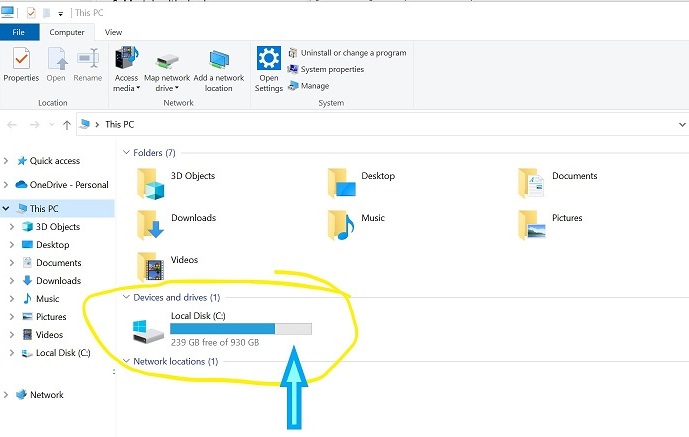
The example in the picture shows the Windows computer has about 25% free space, so it's getting towards too full, but okay at the moment.
Apple
1. Click the Apple menu, then select About This Mac.
2. Click the Storage tab in the toolbar to see how much disk space you have available. (On OS X Mountain Lion or Mavericks, click the More info button, then click Storage.)
The example in the picture shows the Mac has about 40% free space. No worries here.
If you are running low on free space, you can…
- uninstall unneeded applications
- delete large files (video, music, photos or installers)
If you have tried this but can’t free up enough space, then you can get us to help with either – finding some hidden files that can be deleted or swapping you to a bigger drive.
TWO – Uninstall Apps
Some applications or programs run as soon as your computer starts (whether you can see it or not), while running they use up computer resources and therefore can slow your computer down. The easiest way to manage this is not to worry about which apps have any background services running but just uninstall any apps you no longer use. A technician though, could look at your computer and see what services are running and find specifically what is going on.
Apple – click on Go, then Applications. In this folder you will see a list of all the applications that are installed on the computer. To uninstall, you simply click and drag the app to the Recycle Bin.
Windows - Click on the Start Button and start typing "Add" (“Add or Remove Programs” should pop up to the top of the list) then press enter. To uninstall, scroll down the list of apps, click on the app you want to uninstall then click on “Uninstall”
WARNING: Make sure you are uninstalling something you actually don’t need. If unsure, do not proceed. We’re happy to help.
THREE – RAM (Memory)
RAM (Random Access Memory) is the computer’s active thinking space. If it only has a little bit of space to work it gets slower as it passes the data around. Imagine a small desk with files laid out on it. You need to see another document, but you have to put one of the current ones away in the filing cabinet before you can put it on the desk and see it. Later you need that original file back again, so you put the new file away and get it out of the filing cabinet. This is similar to what a computer does and you can see why not having enough RAM can slow things down.
We recommend all computers to have a minimum of 8 gigs of RAM. How much RAM do you have?
Windows - Click on the Start Button and start typing “RAM” (“View RAM Info” should pop up to the top of the list) then press enter. Look at the window that pops up for the line (about the middle) that says “Installed RAM”.
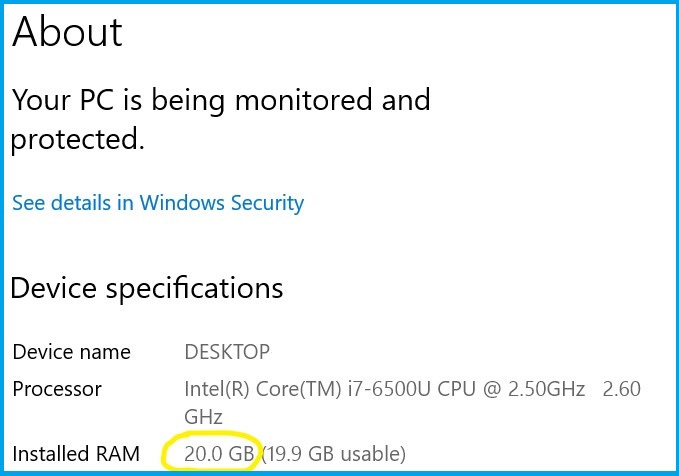
In the example above we can see this computer has 20GB (gigabytes), which is plenty of RAM.
Apple – Click the Apple menu, then select About This Mac
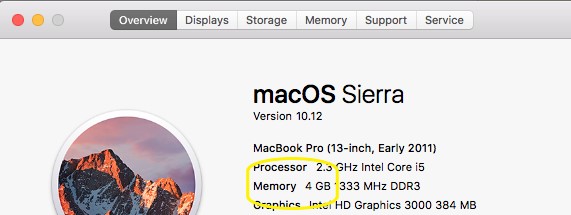
This computer has only 4GB (4 gigabytes) of RAM and really could use more. (Although there may be some other factors to consider in this particular case)
Note: Adding more RAM may help your speed somewhat but not by huge amounts (especially if you have a lot of things open).
FOUR – SSD (Solid State Drive)
Your computer stores information such as your pictures and documents in the drive (as well as your operating system and programs – Windows for Microsoft computers and OSX for Apple computers). Every time you do something, anything, on your computer it uses the drive. When you go on the internet it accesses the program from the drive, say for example Google Chrome, and opens it up. When you play a video on YouTube it downloads and plays the video in a temporary location on the drive. Every time you open a picture and edit it, it’s saved on the drive.
If you have a mechanical drive your computer will be significantly slower than a computer with a Solid State Drive. Typically, computers with an SSD start from cold in 20 seconds and operate around 2 or 3 times faster. It’s a really REALLY good upgrade.
How to check if you have an SSD.
Windows - Click on the Start Button and start typing “dfrgui” – press Enter and a window will pop up.
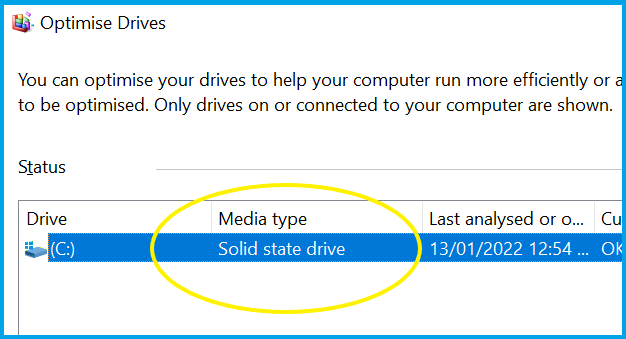
(Do not actually run the optimising, by the way, it will not help one iota)
Apple
1. Click the Apple menu, then select About This Mac.
2. Click the Storage tab in the toolbar. Look at the description of the drive. If it says “Flash Storage” then you have an SSD.
If you do not have an SSD, then you’ll need a technician to help you. What we can do is create a complete copy of your current slow drive to a fast Solid State Drive - and then things will be a lot quicker. Cloning to an SSD typically costs a few hundred dollars, depending on what size you might need. You could tell us what size based on what you found in the first check.
I hope you have enjoyed these checks and learned something new. The more info you have, the better equipped you will be.
If you want help with any of these things or upgrades to your RAM or SSD, please give our team a call on 0800 FIX NOW – 0800 349 669
P.S. We're just started displaying a new range of laptops with helpful package deals. Call or details or come into our workshop at 160b Selwyn Street.
Friendly Advice in Plain English. Fast Computer Repairs
0800 FIX NOW