Maybe you've turned your laptop, desktop or tablet on ready to get online, do a Google search, look at Facebook, check the weather or many other things, only to find you have no internet! We can help! The team at Computer Help NZ are experts at internet problems. It's probably because we fix internet issues for customers just about every day. If you find your internet is not going, perhaps the Wi-Fi is out of action, or something isn't connecting right so that you cannot get any emails. Our expert technicians can come to your home and fix any internet problems you may have.
Give us a call and a technician can be with you, usually within 24 hours. If you need your internet going quicker than that we have an URGENT option where we will be with you within an hour.
Call now to get your internet or WiFi going - 0800 FIX NOW


Your modem is a box (often black or white) that connects your home network to the Internet. A router is a box that lets all of your wired and wireless computers (laptop, desktops, tablets and phones) use that Internet connection at the same time and also allows them to talk to one another without having to do so over the Internet. Often, your ISP or Internet Service Provider will give you one box that combines both modem and router. They’re still different technologies; not all modems include routers and not all routers have modems. For your home or business network you need both, integrated or not, in order to provide an Internet connection for all the devices in your home.
Many people use the term "modem" or "router" to mean either one or the other item, or both combined! Usually, this isn't a problem as the context makes the meaning clear to a technician. "A modem modulates and demodulates electrical signals sent through phone lines, coaxial cables, or other types of wiring; in other words, it transforms digital information from your computer into analog signals that can transmit over wires, and it can translate incoming analog signals back into digital data that your computer can understand. Most stand-alone modems have just two ports: one that connects to the outside world, and an Ethernet jack that connects to a computer or a router." - NY Times https://www.nytimes.com/wirecutter/blog/modem-vs-router/Your Internet Service Provider will often give you a basic router-modem when you sign up. These are typically very poor quality and often struggle to do the job well. Investing some money in a better quality modem-router will improve your internet and wireless experience. The problem with the basic routers is they usually have a poor connection to the internet itself and a weak WiFi signal. Your router’s primary responsibility is to route data between devices in your home, and between those devices and the wider Internet. The system of interconnected devices plus the router itself is what we’re collectively referring to when we talk about a home network. Your modem connects to one port on the router—usually (but not always) labelled “Wide Area Network,” or “WAN”—and all of your devices connect to the other ports, or wirelessly over the Wi-Fi standard.
ONE - Make sure to position it well: A modem router should sit as close to the centre of your home or business as possible and out in the open. Limit how many obstructions are around the router (especially metal ones) as WiFi is blocked by solid materials. Try not to put them inside a cupboard, behind your computer monitor, or in a far corner of your home.
TWO - Update the firmware: New firmware updates can improve your router’s performance, add new features, and (most important) fix security problems. This fix is one for the geeks sorry, and since most routers won’t install firmware updates automatically, so you'll need to look at your router’s manual for instructions on how to check for updates and install them. If your router hasn’t received a firmware update in more than a year or two, it may be time to consider a replacement.
THREE - Change the default passwords: This means both the WiFi passkey you use to connect new devices to the router and the administrative password you use to change settings and install firmware updates. The default passwords for each are usually printed on a label on the bottom of the router. "Admin" is often the admin username and password! Changing both reduces the risk of someone hopping on your network and using your Internet or changing the settings without your permission.
FOUR - Reboot your router and modem: Despite being a stereotype this fixes many issues. If your router keeps dropping connections or can’t access the Internet at all, turn it off or unplug it, wait 10 seconds, and then turn it back on (do the same with your modem, if you have a separate one). It’s totally normal to need to do this every once in a while, but if you’re doing it every day, your router or modem may need to be replaced. A computer technician can help you with this.
There are several ways for your modem to connect to the internet. Your device (laptop, desktop pc or tablet) connects to a router, the router connects to the modem (often the router and modem are combined in the same box). Let have a look at the different sorts and how they work.
One of the most popular ways to connect to the internet, partly because of the big push by Spark (formerly Telecom), is Fibre. This uses a fibre optic cable to connect your home or business modem to their servers. Fibre gets your internet completely off the copper phone lines and is the fastest way currently to connect. As an aside, the big Telcos such as Spark are keen for everyone to to move off the old copper lines as they are expensive for them to maintain.
Fibre can get you 100 Mbps or higher speeds. If you pay enough you can get 1000 Mbps. MBPS stands for Megabits per second which is an indication of how fast data is being uploaded or downloaded to your computer.
ADSL stands for Asymmetric Digital Subscriber Line - you can see why it was abbreviated! It was the most popular internet type after dial-up back in the day and is still widely used. It uses the copper network so does have a speed limitation but is reliable. You can typically get a download of 20mbps or so.

Closely related to ADSL is VDSL. It is faster than ADSL and get speeds of up to 80 Mbps. VDSL uses Chorus's fibre network to get to a cabinet positioned on the street, and then the copper network from the cabinet to your house. This explains why it is faster!
Here's a short video from Chorus that explains the difference.
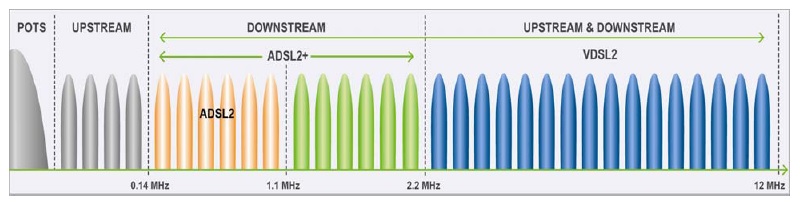
Paradise came to NZ in 1997 and provided internet through a cable they laid, with a lot of digging, in many parts of New Zealand, including Christchurch. It was a reliable connection at the time and faster than the DSL that was available with typical speeds of 50 Mbps.
The original method of getting online was using your phone line with a dial-up modem and having it talk with a series of beeps and bops. The maximum speed of this was 0.056 Mbps so you can see why 99% of New Zealanders are on a broadband connection. Statistics NZ reported that 18,000 people used dial-up as of 2018 - a regular 25% drop each year. https://www.stats.govt.nz/news/new-zealand-internet-is-going-unlimited
There is still a niche market for dial-up due to the cheap rates that can be offered.
If you live in the country you may not have access to a nearby Fibre or other broadband connection. There are several providers that do a special wide area WiFi that means your computer connects directly to their network. This is a bit like the WiFi in your home except on a large scale.
Is your WiFi slow? There are several possible causes. You may be enjoying a perfectly strong WiFi signal, move just a few steps in one direction, and watch the WiFi signal drop to one bar. Is it the computer? Is it the router? There are many factors that influence a router's performance, let’s look at some…
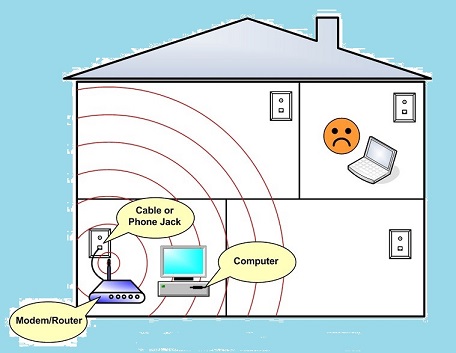
Wi-Fi routers don’t have the same transmitting power as cell phone towers. Many of the cheap routers may even struggle to cover a one-bedroom flat with a strong Wi-Fi signal — let alone the entire house. (A side note, just because a router is flash and cost a lot does not guarantee if will have good Wi-Fi). You can find the range of your Wi-Fi router using a Wi-Fi analyser app like NetSpot.
Not all places are equally suitable for your router. Avoid placing your wireless router close to metal objects and appliances that emit electromagnetic waves. Metal is the worst disrupter of a wireless signal, and its presence close to a WiFi router can easily create a large dead spot.Other materials, including glass, wood, plastics, foam, and cardboard, can also disrupt a WiFi signal, but they are not as bad.WiFi from your router can be partially absorbed or even completely blocked by various obstacles and objects, including walls, electrical wiring, furniture, home appliances, and even people.To cover your house with WiFi, you should place your wireless router roughly in the centre of the area you want to cover. You may have some practical restraints such as where the power plug is or the location of bedrooms, but certainly avoid putting the router at one end of the house if you want Wi-Fi to reach the other. You can slightly boost your wireless signal by putting the internet router up high e.g. mounted on the wall.
Sometimes, there are other things using your internet and lessening the speed you get on your device. Video calls (e.g. Zoom) or streaming movies on multiple devices can bring even a strong Wi-Fi network to a snail’s pace. For the best experience, it’s important to manage bandwidth using the tools available in your modem-router. Some have Quality of Service feature, also known as QoS, which allows you to allocate limits of network use by device. Also, if you change your password regularly then you solve the problem of neighbours or friends who are sucking up your internet!
WiFi repeaters take an existing signal from your WiFi router and rebroadcast it as a new network. They need to be positioned with some thought, as if you put them too far away from the router they will only repeat the low signal they are getting further. No point repeating a low quality signal!WiFi extenders can either use the power cables in your house to transmit the network signal or tap into a network cable. The ethernet-over-power option is great if you don’t have a choice, but it is a workaround and has a design limit due to how it works (around 20 or 30 Mbps) The best way to use them is with a network cable that goes through the house and then connects the Wi-Fi extender to the router. This guarantees the wireless signal coming out at the other end is 100%.
Just like lanes on the highway, there are multiple WiFi channels on which a WiFi router can broadcast. Even though most countries have six non-overlapping channels (1, 6, 11, and 14), many users leave their WiFi router set on the default channel, which is usually either Channel 1 or Channel 6.This results in too much traffic on the same line. The solution is simple (well, fairly): find out which channel is occupied the least and switch to it. You can check this with a WiFi analysis tool e.g. "WiFi Analyzer". With a new channel discovered, you need to go into your WiFi router’s settings and change your wireless to that.
The cliché computer advice, “have you try switching it on and off?", also applies to WiFi routers. A reboot clears the router’s memory and allows updates to install – this may improve your WiFi speed.To reboot your router, either press the power button or simply disconnect the router from power, wait 60 seconds and turn it on again. Remember to give the router time to boot up again – up to 10 minutes. Then check your speed.

