This blog will cover some basics about home internet and specifically WiFi, giving you some skills to do your own internet repair!
A home network is a collection of devices that are connected together to share resources such as internet access, files, printers, and other devices. A Wi-Fi network is a type of home network that uses wireless signals to connect devices to the internet and to each other. In this blog, we'll explore the basics of Wi-Fi and home networks, including the different types of Wi-Fi, how to set up a Wi-Fi network, and common troubleshooting tips.
Setting up a Wi-Fi network is relatively easy, but the specific steps will vary depending on the type of router you have. Generally, you will need to connect your router to your modem, connect your devices to the router, and configure the router's settings. Here are the basic steps for setting up a Wi-Fi network:
- Connect your modem to the WAN port on your router using an Ethernet cable
- Connect your computer to one of the LAN ports on your router using an Ethernet cable.
- Turn on your router and wait for the lights to stabilize.
- Open a web browser on your computer and enter the router's IP address in the address bar.
- Log in to the router's web interface using the default login credentials.
- Configure the router's settings, such as the Wi-Fi name and password.
- Connect your other devices to the Wi-Fi network using the Wi-Fi name and password you just configured.
Once your Wi-Fi network is set up, you can start using it to connect your devices to the internet and to each other. However, sometimes things can go wrong, and you may need to troubleshoot your Wi-Fi network. Here are some common problems and solutions:
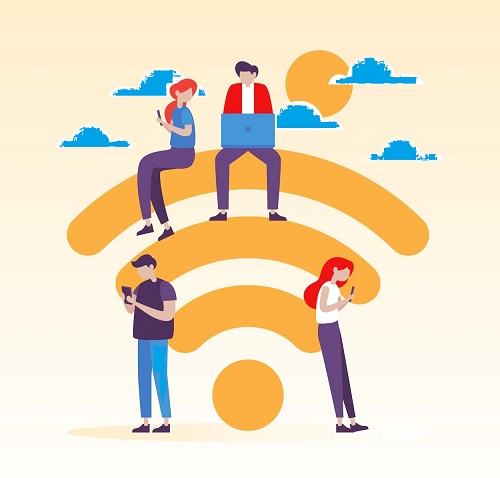
Weak or unstable Wi-Fi signal: This can be caused by a variety of factors, such as interference from other devices, distance from the router, or a weak Wi-Fi signal. To fix this, try moving your devices closer to the router, or move the router to a more central location in your home. Also, try changing the channel on your router to avoid interference from other devices.
Slow internet speeds: This can be caused by a variety of factors, such as a slow internet connection, a weak Wi-Fi signal, or too many devices connected to the network. To fix this, try restarting your router, disconnecting some devices from the network, or contacting your internet service provider to see if there is a problem with your internet connection.
Forgotten Wi-Fi password: If you've forgotten your Wi-Fi password, you can usually find it in the router's web interface or in the manual that came with your router. If you can't find it, you can reset your router to the default settings, which will erase all of your router's settings, including the Wi-Fi password.
Unable to connect to a Wi-Fi network: This can be caused by a variety of factors, such as a weak Wi-Fi signal, a problem with the router, or a problem with your device. To fix this, try restarting your router, moving your device closer to the router, or checking your computer's WiFi.
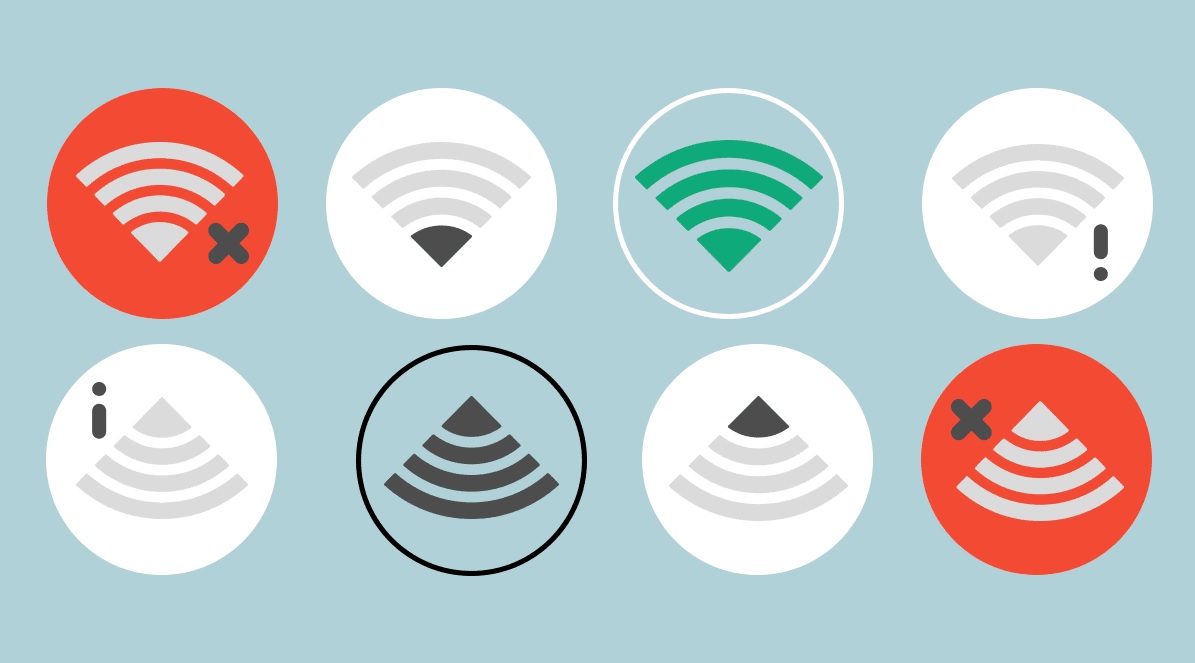
Home Wi-Fi networks have become an essential part of modern living. With the increasing number of devices that need to connect to the internet, it's important to have a reliable and fast home Wi-Fi network. In this blog, we will discuss the different types of home Wi-Fi networks, how to set up and optimize your network, and common troubleshooting tips.
There are two main types of home Wi-Fi networks: wired and wireless. A wired network uses Ethernet cables to connect devices to the internet, while a wireless network uses radio waves to connect devices to the internet. Wireless networks are more common in homes, as they are more convenient and don't require the use of cables.
When setting up a home Wi-Fi network, it's important to choose the right router. A router is a device that connects your devices to the internet and controls the network. There are many different types of routers available, with different features and price ranges. Some routers are designed for gaming, while others are designed for streaming. It's important to choose a router that meets your needs and is compatible with your internet service provider.
Once you have a router, you need to set it up. This typically involves connecting the router to your modem, and then connecting your devices to the router. You may also need to configure the settings on the router, such as setting up a password to protect your network.
To optimize your home Wi-Fi network, there are a few things you can do. First, you can change the channel on your router. Many routers come with pre-set channels, but these channels can become overcrowded if many of your neighbours are using the same channel. Changing to a less crowded channel can improve your network's performance.

Another way to optimize your home Wi-Fi network is to place the router in a central location. This will ensure that the signal is strong throughout your home, and that your devices are able to connect to the internet. You should also avoid placing the router near walls or other obstacles that can block the signal.
- Common troubleshooting tips for home Wi-Fi network include:
- Restarting the router
- Checking the internet connection
- Checking the cables
- Changing the router's location
- Resetting the router's settings
- Updating the router's firmware
If your internet connection is slow or your devices are having trouble connecting to the network, these are some things you can try.
Additionally, you can use a Wi-Fi analyser app to check the strength of the signal in different areas of your home. This can help you identify areas where the signal is weak and where you should place the router.
Another thing you can do is to secure your home Wi-Fi network. This is important to prevent unauthorized users from accessing your network and potentially stealing your personal information. There are several ways to secure your home Wi-Fi network, including setting up a password, using WPA2 encryption, and disabling remote management.
Finally, let's talk about the different types of Wi-Fi. The most common type of Wi-Fi is 802.11b, which has a maximum speed of 11Mbps and is the oldest standard. Next is 802.11a, which has a maximum speed of 54Mbps and operates on a different frequency than 802.11b. 802.11g is similar to 802.11a but operates on the same frequency as 802.11b, allowing it to be backwards compatible with 802.11b devices. Finally, 802.11n and 802.11ac are the most recent standards, with maximum speeds of 600Mbps and 1.3Gbps respectively.
In conclusion, home Wi-Fi networks have become an essential part of modern living. Having a reliable and fast home Wi-Fi network can make a big difference in your daily life. By choosing the right router, setting it up correctly, and optimizing your network, you can enjoy a smooth and trouble-free internet experience. Additionally, by securing your network and troubleshooting common issues, you can ensure that your personal information is safe.
Friendly Advice in Plain English. Rapid Quality Computer Repairs
0800 FIX NOW


