Windows 10: One More Year of Safety
The Step-by-Step Guide to the Extended Security Updates program
If you’re still on Windows 10, normal support ends on 14 Oct 2025. Microsoft now offers Extended Security Updates (ESU) to keep security patches coming until 13 Oct 2026 on eligible PCs. But how do you get this update? And is it free?
For millions still running Windows 10, this update brings both relief and questions. What does this mean for users and businesses? Why the exception for Microsoft account holders? And what should you do next? Let’s break it down.
Microsoft have now, subsequent to previous communications, decided to allow computers running Windows 10 to extend beyond the deadline of 14th October this year. If you have a computer with Windows 10, you’ll either need to upgrade to Windows 11, or enrol in the Extended Security Updates program (ESU).
You can check if your computer is Windows 11 compatible here
If it’s not, there are three ways to get the extended security updates for Windows 10.
1) Check you’re eligible (2 minutes)
You can enrol Home/Pro devices that meet all of the following:
- Windows 10 version 22H2
- Latest updates installed (the August 2025 cumulative update KB5063709 also fixes an issue that hid/broke the ESU wizard for some users)
- You sign in with a Microsoft account (MSA) that’s an administrator on the PC
- Not domain-joined, Entra-joined, kiosk, or MDM-managed (consumer ESU isn’t for managed/business devices; Entra-registered is OK)
Quick check: Settings → System → About (Windows specs) for 22H2; then Settings → Update & Security → Windows Update → Check for updates until fully current. If you didn’t see the “Enroll now” link before, the August update (KB5063709) usually makes it appear.
2) Understand your three enrolment choices (pick one)
When you start the ESU wizard, you’ll be offered three ways to enrol:
- Free — turn on Windows Backup to sync your PC settings. It will typically select Desktop/Documents/Pictures and if these files are over 5GB (which isn’t very much) then OneDrive will start prompting you to pay for a storage upgrade.
- Free — redeem 1,000 Microsoft Rewards points. You can get these a variety of ways, including using Bing search engine, doing the “daily set” at Microsoft. rewards.microsoft.com. This will earn you about 200–300 points per day.
- Paid — one-time US$30 (local currency equivalent + tax) This is the fastest way with the least complications and the one we recommend.
All three enrolments cover you with security updates through 13 Oct 2026, and one ESU license can be used on up to 10 devices under your account.
If you don’t want any cloud sync, choose Rewards or Pay—you do not have to accept Windows Backup to get ESU.
3) Enrol step-by-step (5–10 minutes)
- Open the wizard: Settings → Update & Security → Windows Update → look for “Enrol in Extended Security Updates” (or “Enrol now”) and click it. It is possible this is not present on your computer yet as Microsoft are still rolling it out.
- Sign in with a Microsoft account (if prompted): if you’re on a local account, Windows will prompt you to sign in with (or create) an MSA and ensure that account is administrator on the PC.
- Choose your option: Windows Backup (Free), Rewards (Free), or Pay (US$30).
- Finish & confirm: after the wizard completes, return to Windows Update—it should show that you’re enrolled and will continue to receive security updates after Oct 2025. If you paid, you can also see a purchase in your Microsoft account order history.
4) If you pick “Windows Backup” — avoid surprise OneDrive changes
- Choosing Windows Backup can prompt OneDrive “Known Folder Backup (KFB)” for Desktop / Documents / Pictures.
- Only if you accept KFB do those folders relocate to OneDrive (e.g., OneDrive\Desktop).
- You get 5 GB free OneDrive storage; if your folders exceed that, OneDrive will ask you to upgrade—you’re not charged unless you accept.
- You can limit what’s backed up or turn KFB off later (OneDrive → Settings → Sync and backup → Manage backup).
- If you want ESU without moving folders, choose Rewards or Pay instead—or, in the Windows Backup route, uncheck folder backup and use settings-only sync.
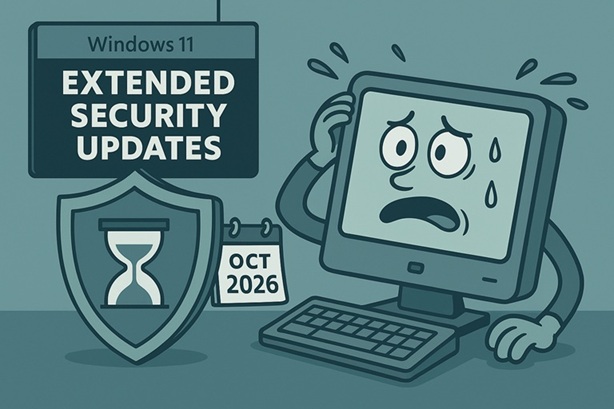
5) What you get (and what you don’t)
You get: critical/important security updates delivered via Windows Update until 13 Oct 2026.
You don’t get: feature updates, quality/stability fixes, or support incidents from Microsoft. ESU is a safety net, not a new lease on life for Windows 10.
6) How to verify you’re covered
- Windows Update will show ESU status on the Windows 10 PC you enrolled.
- If you paid, check account.microsoft.com → Order history.
- A single consumer ESU license can be used on up to 10 Windows 10 devices tied to your MSA (repeat the wizard on each PC).
7) Troubleshooting (common hiccups)
- No “Enrol now” link: install all updates—especially KB5063709 (Aug 2025)—then check Windows Update again.
- “You need an admin account” message: switch to (or add) an MSA with administrator rights on that PC; child accounts can’t enrol.
- Work or school PC: consumer ESU doesn’t apply to AD/Entra-joined or MDM-managed devices. Organizations must use the commercial ESU route.
- OneDrive space warnings: reduce what’s backed up (uncheck large folders) or choose Rewards/Pay instead of Backup.
8) What to do next (practical plan)
- Enrol now so you’re covered past Oct 2025 (it’s reversible if you later upgrade).
- Inventory your devices—an ESU license can cover up to 10 PCs on your account.
- Plan the move to Windows 11 (or a new PC) on your timeline—ESU is a bridge, not a destination.
Call now about Windows 10 and Everything Else.
0800 FIX NOW


